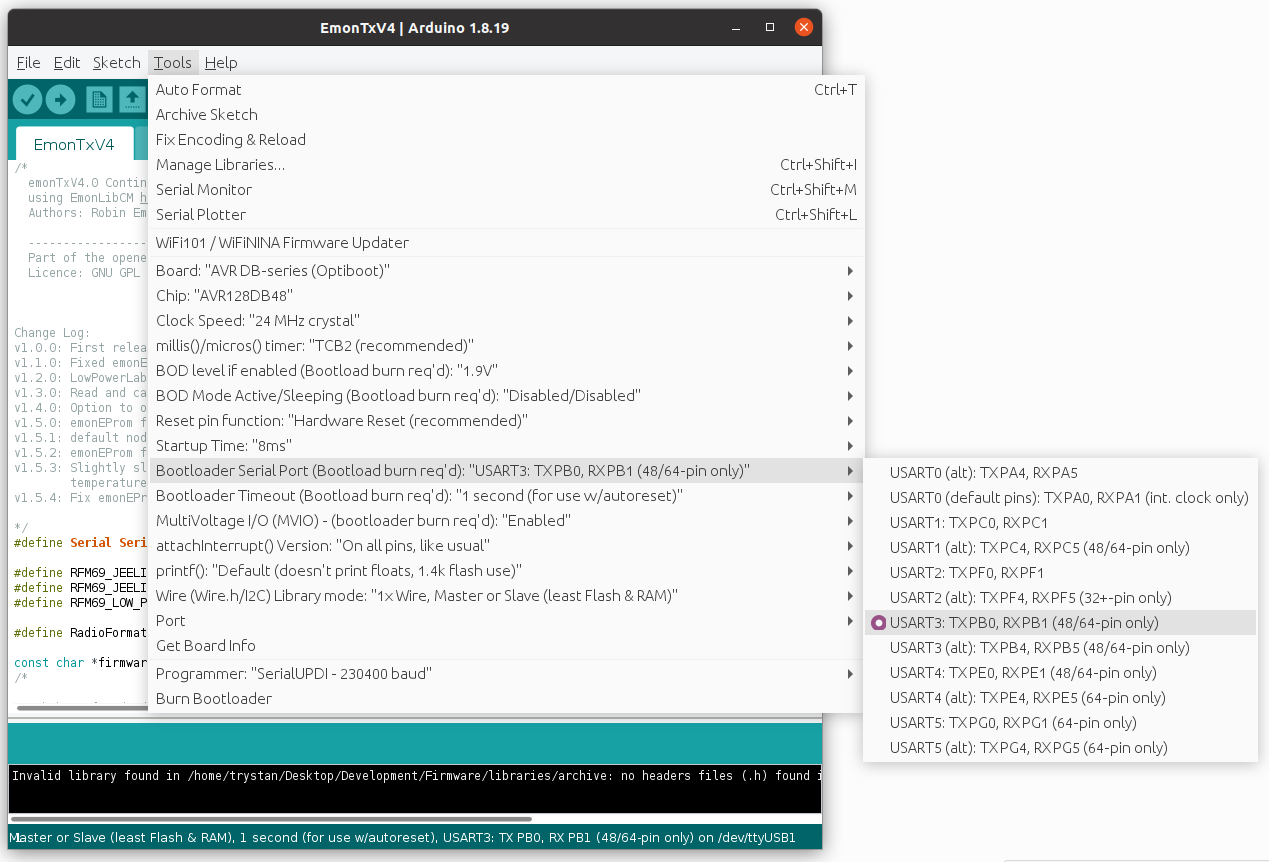Firmware
Updated: 14th May 2024
There are currently 5 pre-compiled firmware options for the emonPi2 available via both the Emoncms firmware upload tool and the command line emonupload.py firmware tool.
To choose the right firmware, there are 2 main questions:
Is the application 1-phase, 3-phase (4-wire) or current only?
Are you using a 6 channel expander for a total of 12 CT channels?
Note: Temperature sensing is handled by the RaspberryPi separately and so is not limited by firmware choice. The RFM69 radio transceiver is also handled by the RaspberryPi directly.
Select the right firmware from the list that matches the requirements of your application:
ID |
Firmware |
Voltage |
CTs |
Pulse |
|---|---|---|---|---|
1 |
emonPi2_DB_6CT_1phase |
1-ph |
6 |
1* |
2 |
emonPi2_DB_6CT_3phase |
3-ph |
6 |
1* |
3 |
emonPi2_DB_12CT_1phase |
1-ph |
12 |
3* |
4 |
emonPi2_DB_12CT_3phase |
3-ph |
12 |
3* |
5 |
emonPi2_CM_6CT |
current only |
6 |
1 |
The pulse sensor * denote standard firmware support for the number of pulse sensors given. Firmware modification can extend the number of pulse sensors to 3 on all emonLibDB based firmwares.
All firmwares include serial configuration of radio, voltage and current channel calibration values.
_DB: EmonLibDB electricity monitoring library.
_CM: EmonLibCM electricity monitoring library.
3-phase firmwares phase allocation: follows the following pattern:
CT1: phase 1
CT2: phase 2
CT3: phase 3
CT4: phase 1
CT5: phase 2
CT6: phase 3
continued for 12 CT expansion board…
3-phase (4-wire): 3-phase support is for 3-phase, 4-wire systems only. That is systems with an L1, L2, L3 and a NEUTRAL wire. For 3-phase, 3-wire systems please contact us.
North American split-phase systems: The 3-phase voltage sensor can also be used to provide voltage measurement for North American split-phase systems. A custom phase allocation will likely be required for this configuration which can be achieved by minor firmware modification.
Current only: Supported by firmware 5 only, can be used with installations without an emonVs voltage sensor. These firmwares uses the older emonLibCM electricity monitoring library that has a fallback option to an assumed RMS voltage value if no AC voltage signal is detected.
Temperature sensing: Is handled by the RaspberryPi separately via the emonHub software and so is not limited by firmware choice. While there is no specific limit on the number of temperature sensors that can be connected but we have only tested up to 6 temperature sensors at any one time.
Pulse sensing is available on the 3 pin analog input terminal as default for all 6 CT firmwares but is disabled by default on the 12 CT firmwares as the analog input is used for CT 12. If temperature sensing is not required it is possible to configure pulse sensing on the terminal blocks connections typically used for temperature sensing.
Analog input: Reading from the analog input can be enabled for all firmware variants via a
#definecompile option when compiling from source.
Base firmwares
These are now built from a set of base firmware’s common to all AVR-DB hardware variants (emonTx4, emonTx5 and emonPi2) available in the avrdb_firmware repository
Firmwares 1 & 2 compiled from the
emon_DB_6CTbase firmware.Firmwares 3 & 4 are compiled from the
emon_DB_12CTbase firmware.Firmware 5 is compiled from the
emon_CM_6CT_temperaturebase firmware.
Updating firmware
The easiest way of updating the emonPi2 firmware is to use the firmware upload tool.
In your local emonPi2 web interface, navigate to:
Setup > Admin > Update > Firmware.Select serial port
ttyAMA0and then selectemonPi2from hardware.Select firmware variant as required.

Upload pre-compiled using EmonScripts emonupload2 tool
On the emonPi/emonBase ensure EmonScripts is updated to latest version then run emonupload2 tool
cd /opt/openenergymonitor/EmonScripts
./emonupload2.py
Select hardware then firmware version
Select hardware:
1. emonTx5
2. emonPi2
3. emonTx4
4. emonPi
5. emonTx3
6. rfm69pi
7. rfm12pi
8. emonTH2
9. JeeLink
Enter number:2
Select firmware:
1. emonPi2_DB_6CT_1phase 2.1.0 (Standard LowPowerLabs)
2. emonPi2_DB_6CT_3phase 2.1.0 (Standard LowPowerLabs)
3. emonPi2_DB_12CT_1phase 1.2.0 (Standard LowPowerLabs)
4. emonPi2_DB_12CT_3phase 1.2.0 (Standard LowPowerLabs)
5. emonPi2_CM_6CT 1.6.0 (Standard LowPowerLabs)
Enter number:
emonupload2 tool can also be run on any other linux computer by cloning the EmonScripts repo then running the emonupload2.py python script. Python3 required
git clone https://github.com/openenergymonitor/EmonScripts
Upload pre-compiled manually using avrdude
Alternatively to upload the same pre-compiled firmware via command line on emonPi / emonBase:
avrdude -C/opt/openenergymonitor/EmonScripts/update/avrdude.conf -v -pavr128db48 -carduino -D -P/dev/ttyUSB0 -b115200 -Uflash:w:emonPi2_DB_6CT_1phase_v2_1_0.ino.hex:i
Or using different computer, ensure avrdude.conf has avr128db48 entry i.e DxCore see below instructions
avrdude -Cavrdude.conf -v -pavr128db48 -carduino -D -P/dev/ttyUSB0 -b115200 -Uflash:w:emonPi2_DB_6CT_1phase_v2_1_0.ino.hex:i
You will need avrdude installed (tested on version 6.3-2017) and the custom DxCore avrdude.conf. This can be downloaded here: DxCore avrdude.conf.
How to compile and upload firmware
Compile and Upload using PlatformIO (recommended)
Clone the avrdb_firmware repo
git clone https://github.com/openenergymonitor/avrdb_firmware
cd avrdb_firmware/emon_DB_6CT
Open emon_DB_6CT.ino in an editor and change #define EMONTX5 to #define EMONPI2.
Change any other compile options as required e.g:
to enable analog read uncomment
#define ENABLE_ANALOG.
Install PlatformIO core then to compile and upload:
pio run -t upload
On first run PlatformIO will download automatically all the required libraries. You can also use the PlatformIO GUI.
Compile and Upload using Arduino IDE
If you don’t already have the Arduino IDE it can be downloaded from here:
https://www.arduino.cc/en/software
Once you have the IDE installed, you then need to install Spence Konde’s DxCore. This can be done by first pasting the following board manager URL in Arduino IDE > File > Preferences:
http://drazzy.com/package_drazzy.com_index.json
Then navigating to: Tools > Boards > Boards Manager, Select “DxCore by Spence Konde” and click Install.
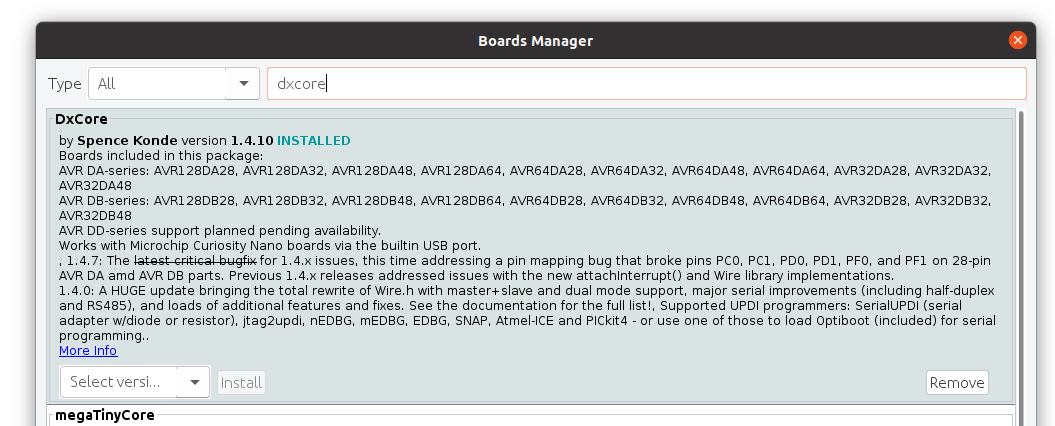
For more information on DxCore installation see: https://github.com/SpenceKonde/DxCore/blob/master/Installation.md.
Libraries
Locate or create your Arduino Sketchbook directory (location found in Arduino preferences). If it doesnt already exist, create a directory called libraries in the Sketchbook directory and install the following libraries:
1. Download EmonLibCM library (avrdb branch)
https://github.com/openenergymonitor/EmonLibCM/tree/avrdb
2. Download EmonLibDB library (main branch)
https://github.com/openenergymonitor/emonLibDB
2. Download emonEProm library (avrdb branch)
https://github.com/openenergymonitor/emonEProm/tree/avrdb
3. Download RFM69_LPL library (main branch)
https://github.com/openenergymonitor/RFM69_LPL
4. Download RFM69_JeeLib library (avrdb branch)
https://github.com/openenergymonitor/RFM69_JeeLib/tree/avrdb
5. Download DxCore SpenceKonde OneWire library:
https://github.com/SpenceKonde/OneWire
Open and edit the AVR-DB firmware
Clone the avrdb_firmware repo
git clone https://github.com/openenergymonitor/avrdb_firmware
Open the base firmware that you wish to use in the Arduino IDE e.g emon_DB_6CT.ino.
Change #define EMONTX5 to #define EMONPI2.
Change any other compile options as required e.g:
to enable analog read uncomment
#define ENABLE_ANALOG.
Compilation settings:
With DxCore and the libraries installed the firmware should then compile.
Under Tools, select the following configuration options:
Select Board “AVR DB-series (Optiboot)”
Select Chip: AVR128DB48
Clock Speed: 24 MHz Crystal
Bootloader serial port: UART3: TXPB0, RXPB1
Select Board “AVR DB-series (Optiboot)”
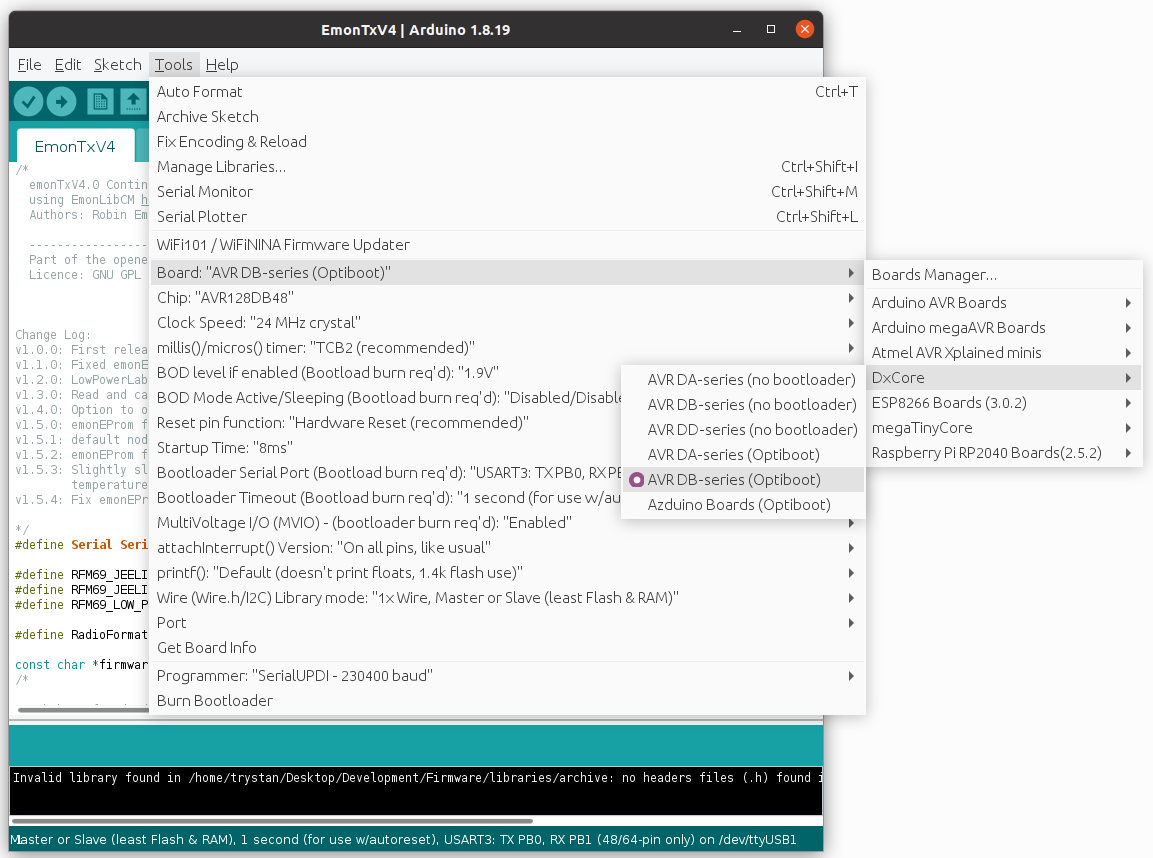
Select Chip: AVR128DB48
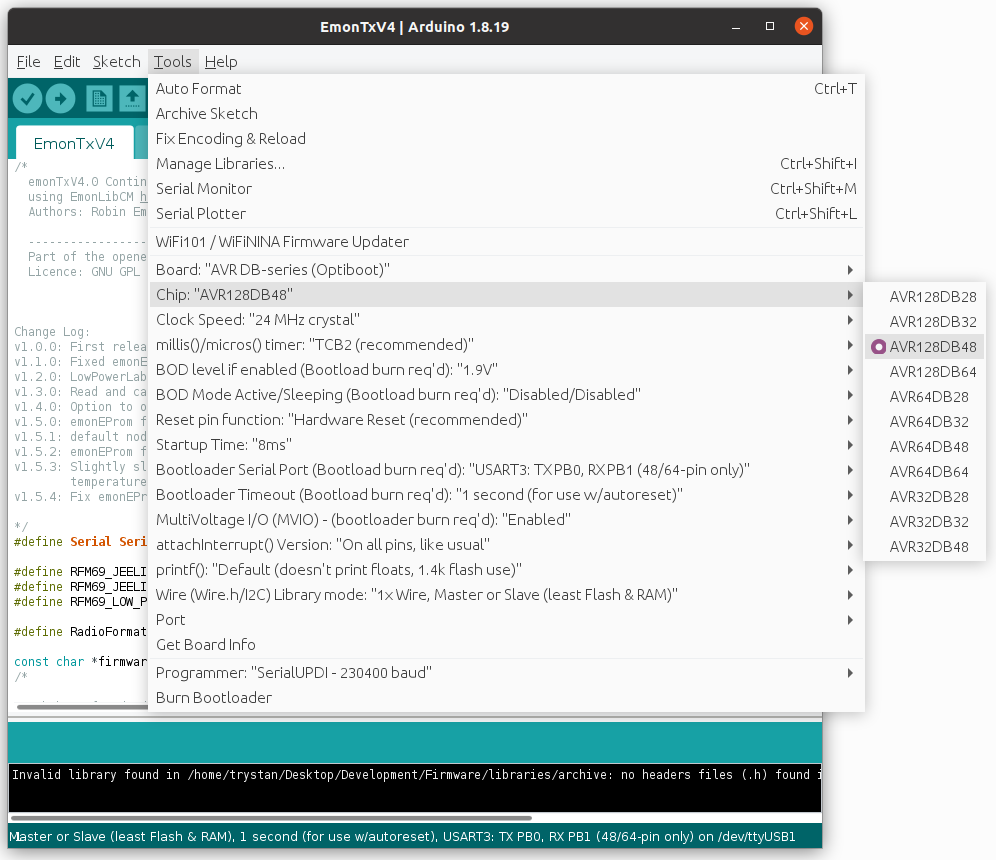
Bootloader serial port: UART3: TXPB0, RXPB1