emonPi3 and emonTx6 Install Guide
The following guide covers installation of the emonPi3 and emonTx6 6x input energy monitor.
Hardware covered in this guide:
emonVs: Precision voltage sensor and power supply
RJ45 voltage sensor and power supply cable
Up to 6 CT sensors
Quick Start
Instructions for safe use
Clip-on CT sensors are non-invasive and should not have direct contact with the AC mains. As a precaution, we recommend ensuring all cables are fully isolated prior to installing. If in doubt seek professional assistance.
Do not expose to water or moisture
Do not expose to temperate above rated operating limits
Indoor use only
Do not connect unapproved accessories
Please contact us if you have any questions
Clip the CT current sensors around Live OR Neutral cable of the AC circuit to be measured (not both), note CT direction K -> L (L: Load), That’s on the Line conductor, the arrow points away from the load on the Neutral.
Plug the CT current sensors into emonPi3 via 3.5 mm jack plugs
Plug emonVs RJ45 cable into emonPi3
Plug emonVs into mains power via a domestic wall socket
(Optional) If you have the Raspberry Pi 4 variant of the emonPi3 a hard wired Ethernet internet/LAN connection can be connected.
Switch on mains socket.
The emonPi3/emonTx6 indicator LED will be red and then turn green after ~1 s if all the initialisation is successful.
(emonPi3 only) The display on the emonPi3 will show
emonPi3 version git-hash(the exact version and git-hash will depend on the firmware version in use). On the SD card side of the case the Raspberry Pi 4 indicator LED should be visible through the smoked face plate.(emonPi3 only) If using Ethernet, continue with Connecting via Ethernet. If using WiFi, continue with Connecting via WiFi.

Extended version
A good place to start is to assess the location where you wish to install the emonPi3 or emonTx6, identify the circuits that you wish to monitor using the clip-on CT sensors and decide how you would like to install the emonVs voltage sensor. There are a couple of example installations given below which may provide inspiration.
emonVs installation
There are two different ways of installing the emonVs voltage sensor:
Using the mains plug supplied: If you have a convenient socket nearby this will be the easiest and quickest option.
Direct installation: The emonVs can be hardwired by a suitably competent person into a 6 A or lower circuit protection device in the fuse board (consumer unit) or a 3 A fused spur. The supplied emonVs mains power cable has a cross sectional area of 1.0 mm2. This can provide a tidy installation if no socket is available and helps ensure higher monitoring uptime if sockets are at risk of being unplugged for use by other appliances.
The emonVs unit can be wall mounted using the brackets on the enclosure.
If in North America, you likely want the 3-phase version of the emonVS. The split phase firmware enables the most accurate power measurements.
If you plan on using an additional emonTx6 along with your emonPi3, you will likely want an emonVs RJ45 duplicator to use a single emonVs with both devices.
CT sensor installation
Current transformers (CTs) are sensors that measure alternating current (AC).
The emonPi3/emonTx6 supports a wide variety of 333 mV voltage output CT sensors. We stock 20 A, 50 A, 100 A, and 200 A options in the OpenEnergyMonitor shop. The physical size of these CT sensors is also roughly proportional to their current rating. For highest accuracy it’s a good idea to choose CT sensors that match the rating of the circuit being monitored. As an example a 20 A CT should be used for 16 A or 20 A circuits, a 50 A CT for 32 A EV chargers or 100 A CT for whole house monitoring (assuming a 100 A rated supply).
CT sensors need to be clipped around the Live OR Neutral cable of the AC circuit to be measured (not both). The CT sensors have an indicated direction printed on the case
K->L, where L is the direction of the load. That’s on the Line conductor, the arrow points away from the load on the Neutral. This will ensure the correct sign (+/-) on the power readings.Take care not to compress the sensor with any sideways force as this can affect the accuracy of the measurement.
The new range of CT sensors used with the emonPi3/emonTx6 are all voltage output CT sensors with integrated burden resistors and so are safe to clip on to the circuits that you wish to measure before plugging into the emonPi3/emonTx6 if that makes installation easier.
The emonPi3/emonTx6 requires voltage output CT sensors by default. There are 6.8Ω burden resistors included for use with current output sensors, for example the YHDC (blue) 100 A CTs. To use these burden resistors, users can bridge the solder pads next to the 3.5 mm jack. Each CT input channel is independent, so you can have a mix of current and voltage output CTs in use.
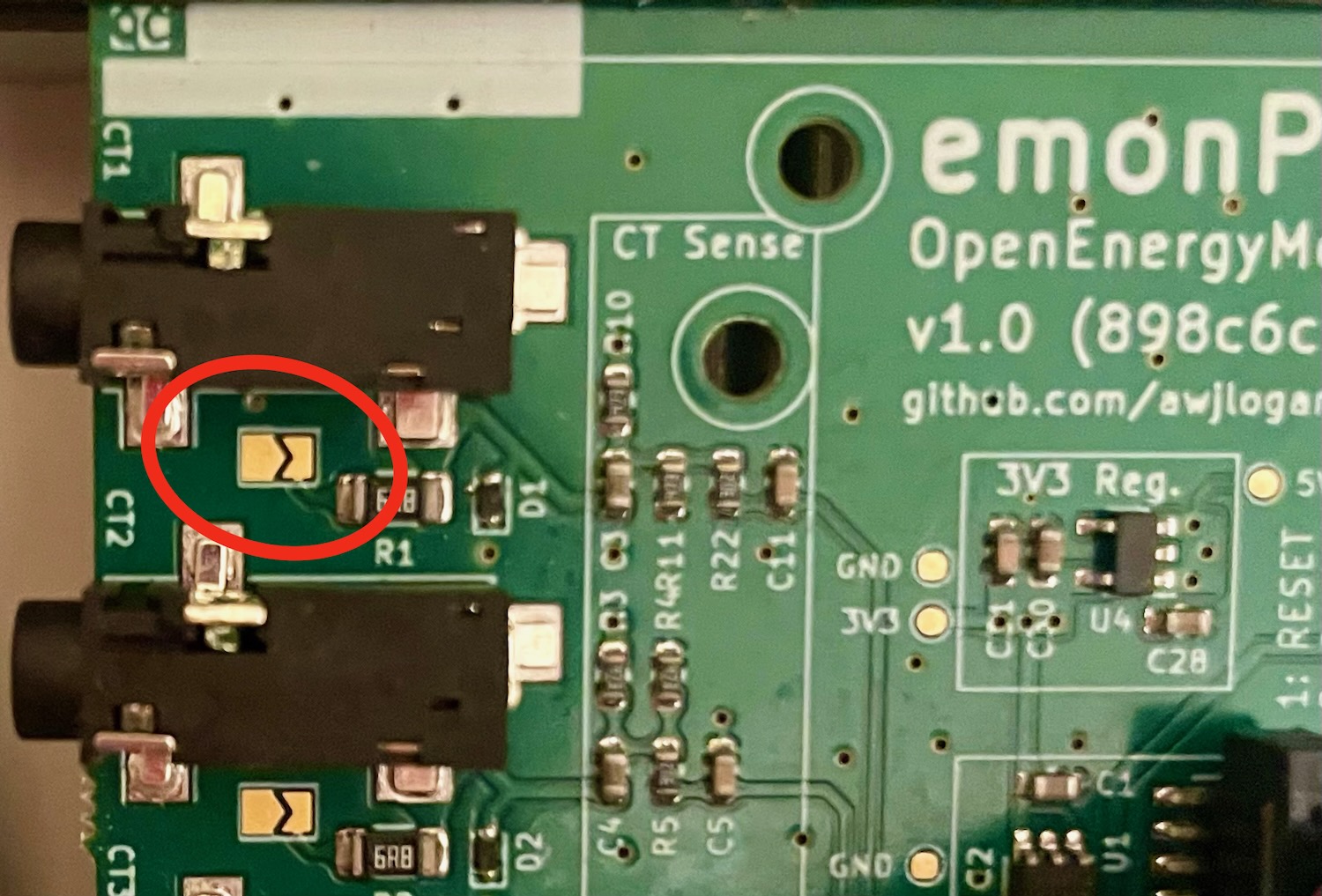
Note the CT sensor used on each circuit, as well as the channel number on the emonPi3/emonTx6 that the CT is connected to, as this may be required to calibrate the emonPi3/emonTx6 if you are using non standard CT ratings. It’s worth making a physical note of this on a label next to the emonPi3/emonTx6 for future reference.
Tip
With 6 CT sensor cables and often more cable than you need, it’s easy for an installation to look like a hive of wires! A little electrical trunking can go a long way to tidying it all up, allowing for excess cable to be looped back on itself.
emonPi3 Installation
The emonPi3 can be wall mounted using the wall mounting kit supplied. Installation on its side, with the aluminium side plates on the top and bottom can help reduce risk of things falling onto the sockets and can make for an easier installation in terms of CT sensor routing.
Plug in the CT sensors, note which CT sensor is plugged into each input on the emonPi3 as each input needs to have the correct calibration applied.
Connect the RJ45 cable (ethernet sized connector with 8 pins) from the emonVs voltage sensor and power supply to the RJ45 socket on the opposite side of the case to the CT sensor sockets. (If you have the Raspberry Pi 4 variant of the emonPi3 the Raspberry Pi Ethernet socket is on the same side as the CT sensors, avoid plugging the emonVs RJ45 cable into the Ethernet socket and vice versa).
emonPi3 Only Further Steps
Connecting via Ethernet
If a wired ethernet connection is available and you have the emonPi3 hardware that supports Ethernet (e.g Raspberry Pi 4 shop option), this does usually give the most reliable result. We recommend using shielded Ethernet cable to reduce potential electromagnetic interference. Simply plug the Ethernet cable into the Ethernet port found next to the USB ports and CT sensor inputs - NOT the RJ45 port used for the emonVs voltage sensor and power supply.
Scroll to page 3 on the emonPi3 display to find the assigned IP address.
Connecting via WiFi
When the emonPi3 is powered up it will create a Wi-Fi Access Point called emonPi. Connect to this using password emonpi2016. On Android devices a captive portal option should pop up with the option to ‘Sign in’. This will bring up the Wi-Fi configuration interface.
Note
Captive portal and the new Wifi setup interface is available on emonSD_01Feb24 or newer. You may wish to upgrade to the latest emonSD image see the emonSD download section.
Note
While captive portal generally works well on Android phones, the current software version may not always provide a consistent captive portal ‘Sign in’ popup on other devices and browsers. If no ‘Sign in’ option appears browse manually to the IP address http://192.168.42.1.
1. Click on ‘Connect to WiFi network’ to show the list of available WiFi networks. Click on the network that you wish to connect to.
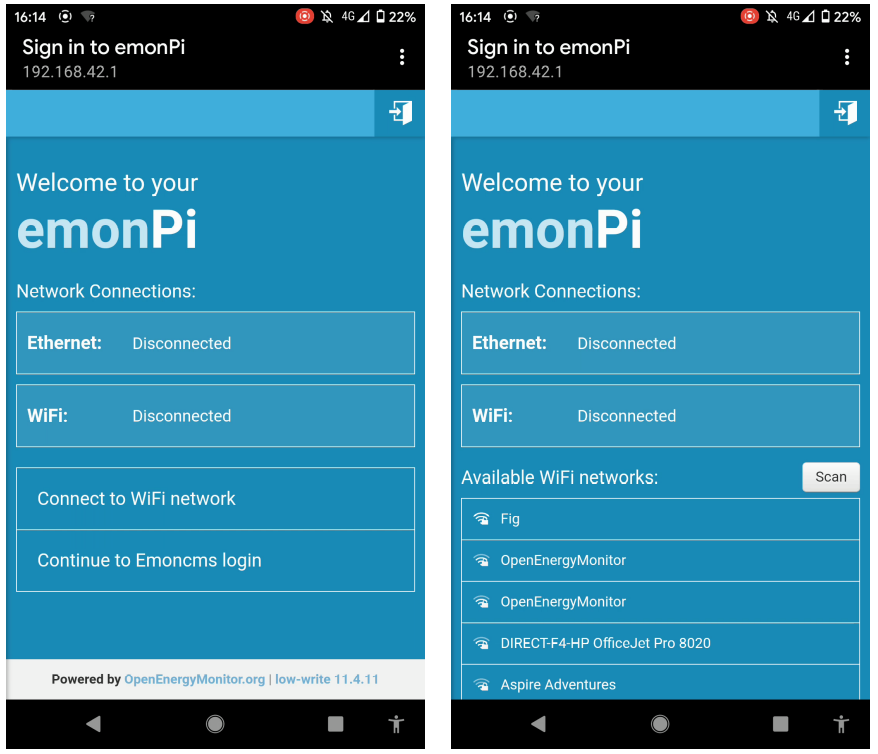
2. Enter the WiFi network passkey (often found at the back of the internet router). Click connect. Connecting to a network and relaying the status update back to the user interface typically takes around 20 seconds. Note down the assigned IP address and use this to connect to your emonPi3 once you are connected back to your home WiFi network.
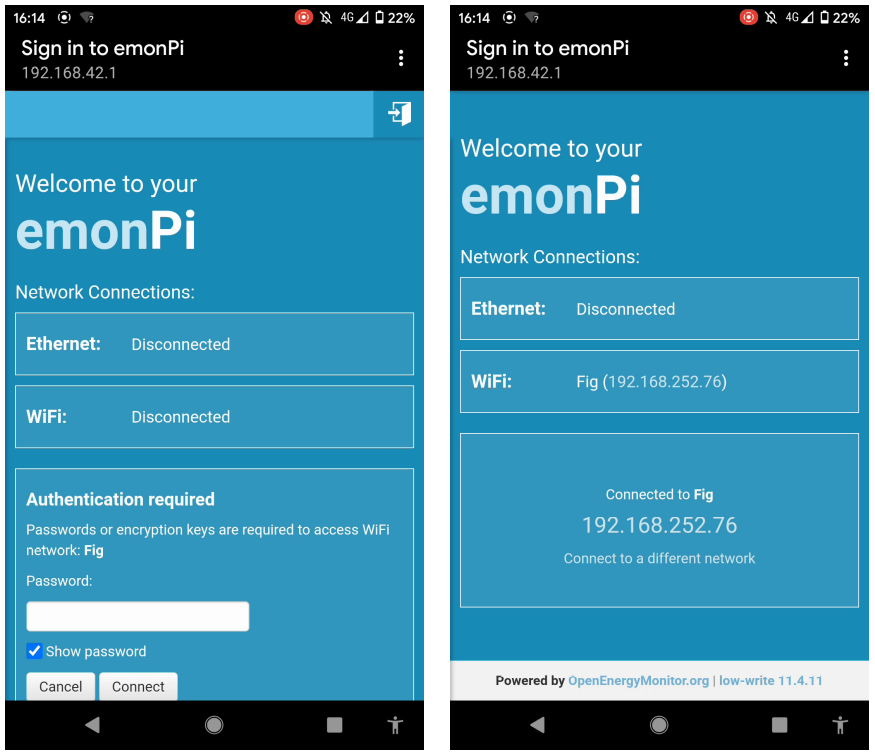
Note
The Pi Zero 2W hardware option will usually drop the access point WiFi connection a few seconds after clicking ‘Connect’. Wait a few seconds, disable and re-enable WiFi on your phone, connect to the emonPi access point again and then bring up the network configuration interface via the ‘Sign in’ captive portal if available. The connection status and IP address can be accessed by reconnecing to the access point in this way.
The WiFi IP address can also be accessed by scrolling to page 4 on the emonPi LCD:
The emonPi3 will now present the emoncms login screen. If the Register button is not shown, login with default account username emonsd and password emonsd. We recommend changing the default username and password from the My Account page once logged in.
EmonCMS setup
EmonCMS is the main user interface on the emonPi/base, it can be used to store and visualise data locally or just used to configure posting data to a remote server, or both.
The following guides are a useful resource, detailing how to use and make the most of the EmonCMS application:
Start with EmonCMS: Getting started emonPi/Base, this gives a useful overview of the main parts of EmonCMS to familiarise with first. It discusses the difference between local and remote logging and introduces the emonHub software tool that is used alongside EmonCMS to read data from the emonPi and any other connected sensors. See also the Setup inputs and feeds section below.
The EmonCMS core concepts guide is a useful overview of terminology. What is an input, feed, device? What the difference is between the graph tool, other visualisations, apps and dashboards.
There are number of pages that discuss how to use the EmonCMS graph tool: View Graphs, Calculating Averages, Calculating Daily kWh, Exporting CSV data.
CT calibration selection
Different rating CT sensors e.g 100 A, 50 A, 20 A etc, require differant preset calibrations.
CT calibration is usually pre-configured in the shop as part of the order process, but you may wish to double check that your calibration configuration matches the sockets that you have plugged the CT sensors into at this point.
Navigate to
Setup > Admin > Serial ConfigClick on
Stop EmonHubto temporarily stop the EmonHub service while we perform calibration.Select serial port
/dev/ttyAMA0and clickConnect.After a couple of seconds the emonPi3 will print out its current configuration which will populate the interface (if it does not do this type
land clickSendto reload the calibration details from the emonPi3 measurement board).Adjust the CT rating to match the CT sensor that you have installed on each channel.
Click on
Save Changesto ensure that the new configuration is recorded such that it persists when you power cycle the board.When finished, click on
Stop Serialto disconnect the serial configuration tool and thenStart EmonHubto restart the EmonHub service.

Setup input and feeds
Configure inputs by navigating to Setup > Inputs. The emonPi3 will pop up here automatically under the EmonPi3 node name.

The next step is to log the input data to feeds. Inputs are just placeholders showing the latest values sent from the emonPi3, we need to create feeds if we want to record a time-series of these values. It’s possible to either manually configure each input as required, or if you just want to record everything for now and delete what you don’t need later, then you can use the pre-configured Device Template.
Tip
Input configuration using the emonPi3 device template: On the Setup > Inputs page, Click on the cog icon (top right corner) of the emonPi3 node. The ‘Configure Device’ window will appear, click on ‘emonPi3 Standard’, you may need to scroll down a little in the Devices pane to find. Click ‘Save’ and ‘Initialize’. This will create feeds that record real power and cumulative energy for each channel, Vrms, total message count, temperatures and total pulse count. Navigate to Setup > Feeds to see these feeds.
Manual input configuration: You may only want to record specific channels or apply more complex input processing.
With feeds created, explore the data using the graph view. Navigate to Setup > Feeds and click on a feed of interest to open the graph view. Click on the drop down time selector near the title and select the last hour. Click and drag to zoom further to see the new data coming in.
Try creating an EmonCMS App. Click on the Apps tab. From the Available Apps list select ‘My Electric’ and click ‘Create’, Select a power feed for ‘use’ and cumulative kWh energy feed for ‘use_kwh’ and then click ‘Launch App’. After a few days this will start to show a daily bar graph of consumption alongside the real-time power graph and totals. There are a wide variety of different app’s to choose from depending on the application.


