Pulse counting
The following guide details how to configure emoncms to record and visualise a pulse counting input from an emonPi, emonTx or emonTH and follows on from the hardware setup guide.
1. With the hardware up and running, navigate to the Setup > Inputs page, you should see the node for your device listed here. The pulse input will either be named pulsecount or just pulse:
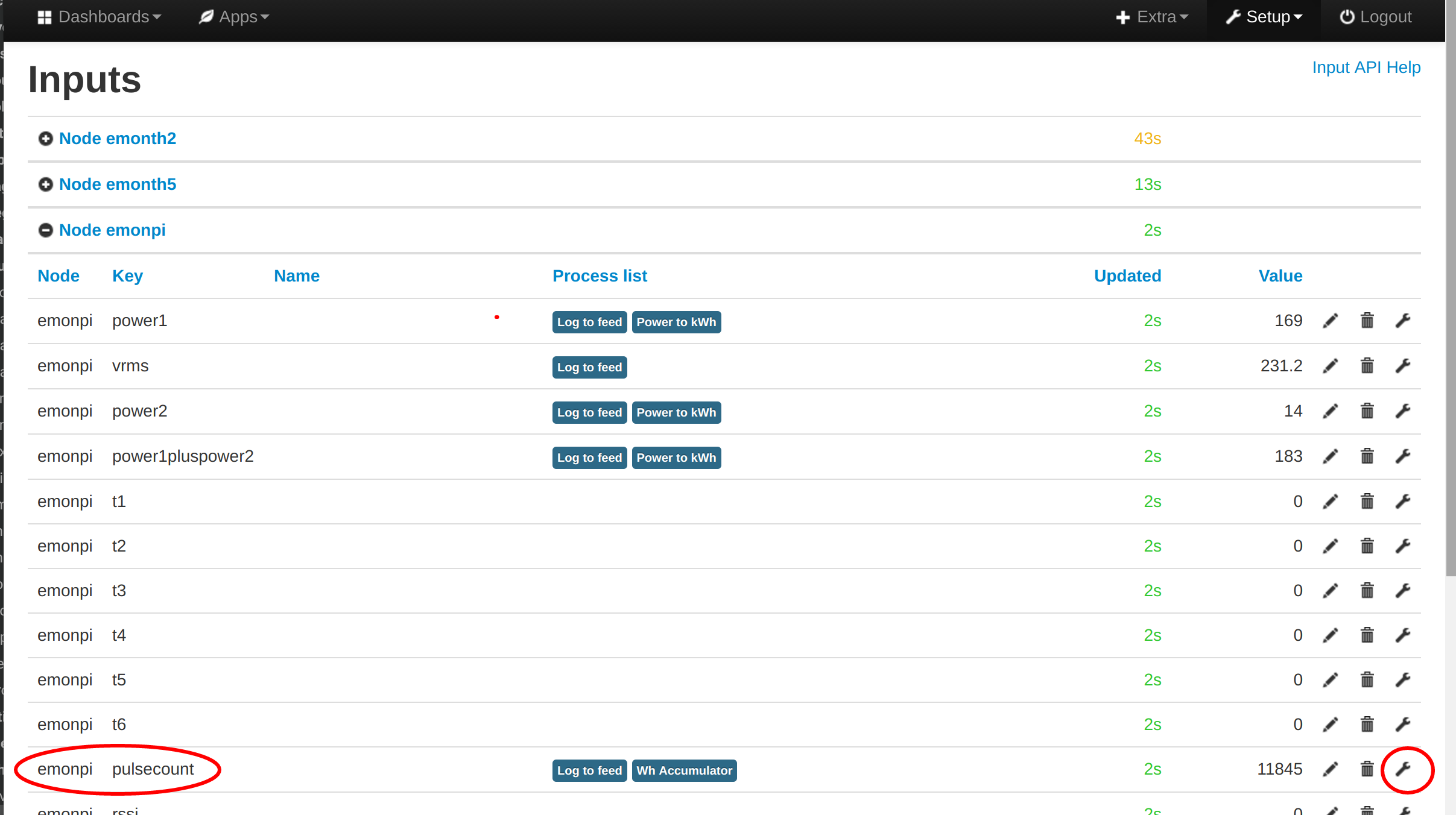
2. Click on the spanner icon on the right hand side of the input to configure input processing for this input:
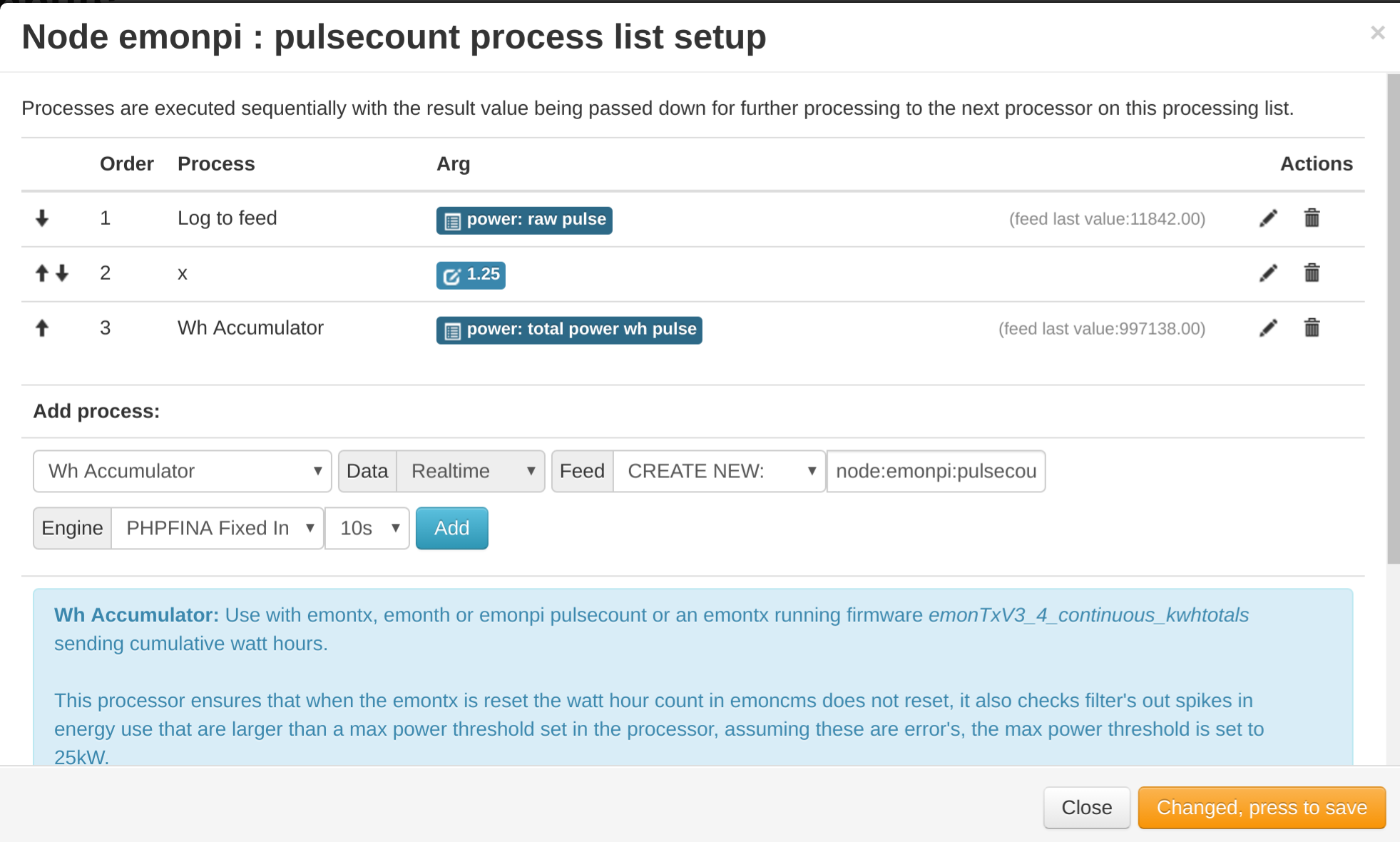
3. It’s a good idea to start with to log the raw pulse count to a feed so that you have a copy of the original values.
4. The pulse count needs to be multiplied by a scale process to convert the pulses to kWh. The scale factor will depend on your meter, see the table in Appendix A below.
5. Next add a kWh Accumulator process, this process both removes resets in the pulse count caused when then emonTx/emonPi or emonTH is reset or power cycles and records the result to a feed.
Viewing the Wh accumulator feed:
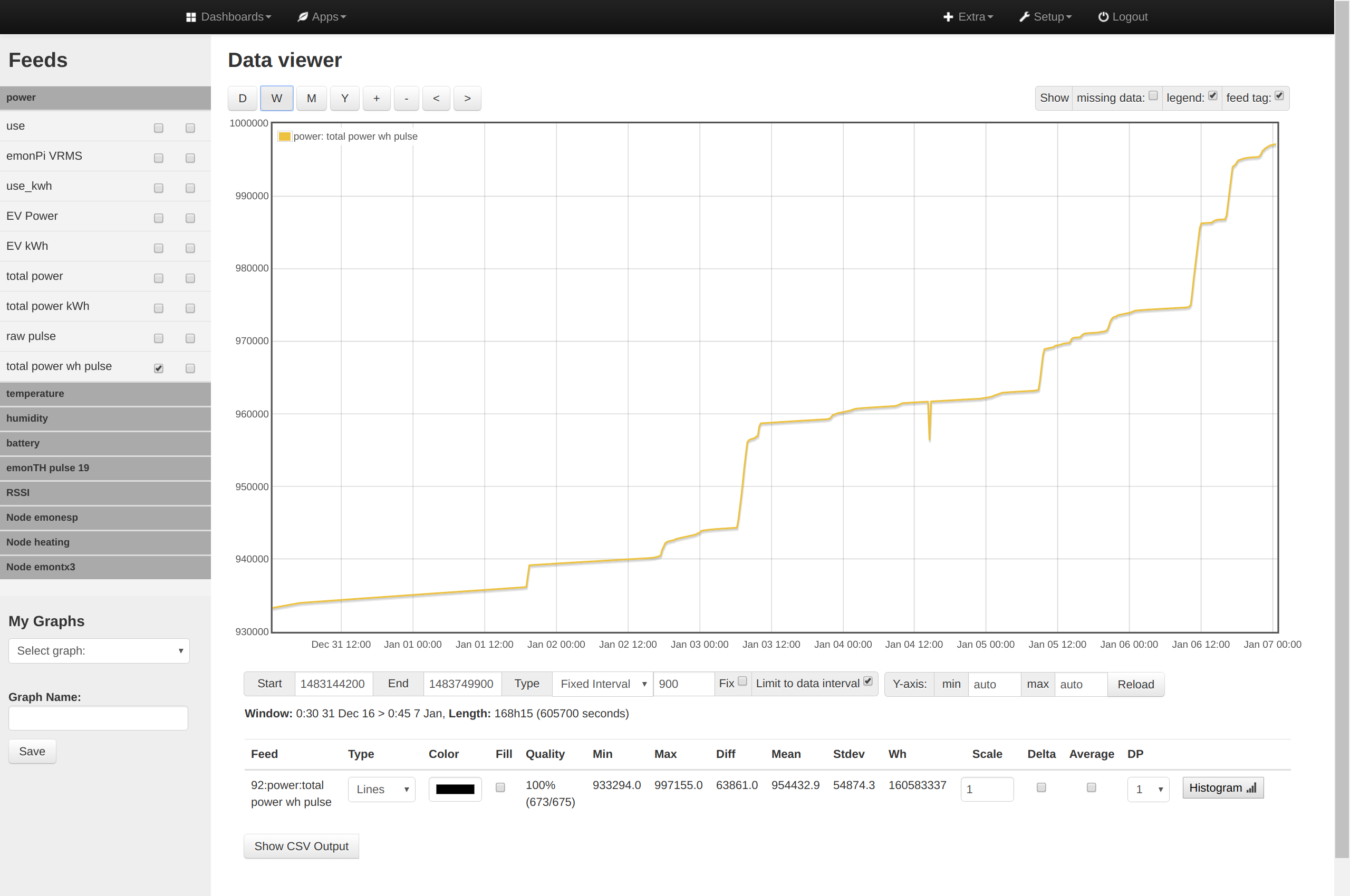
To convert the Wh accumulator feed to daily kWh bargraph using the graph tool select Window type-daily feed type=Bars and delta = 1 then click reload
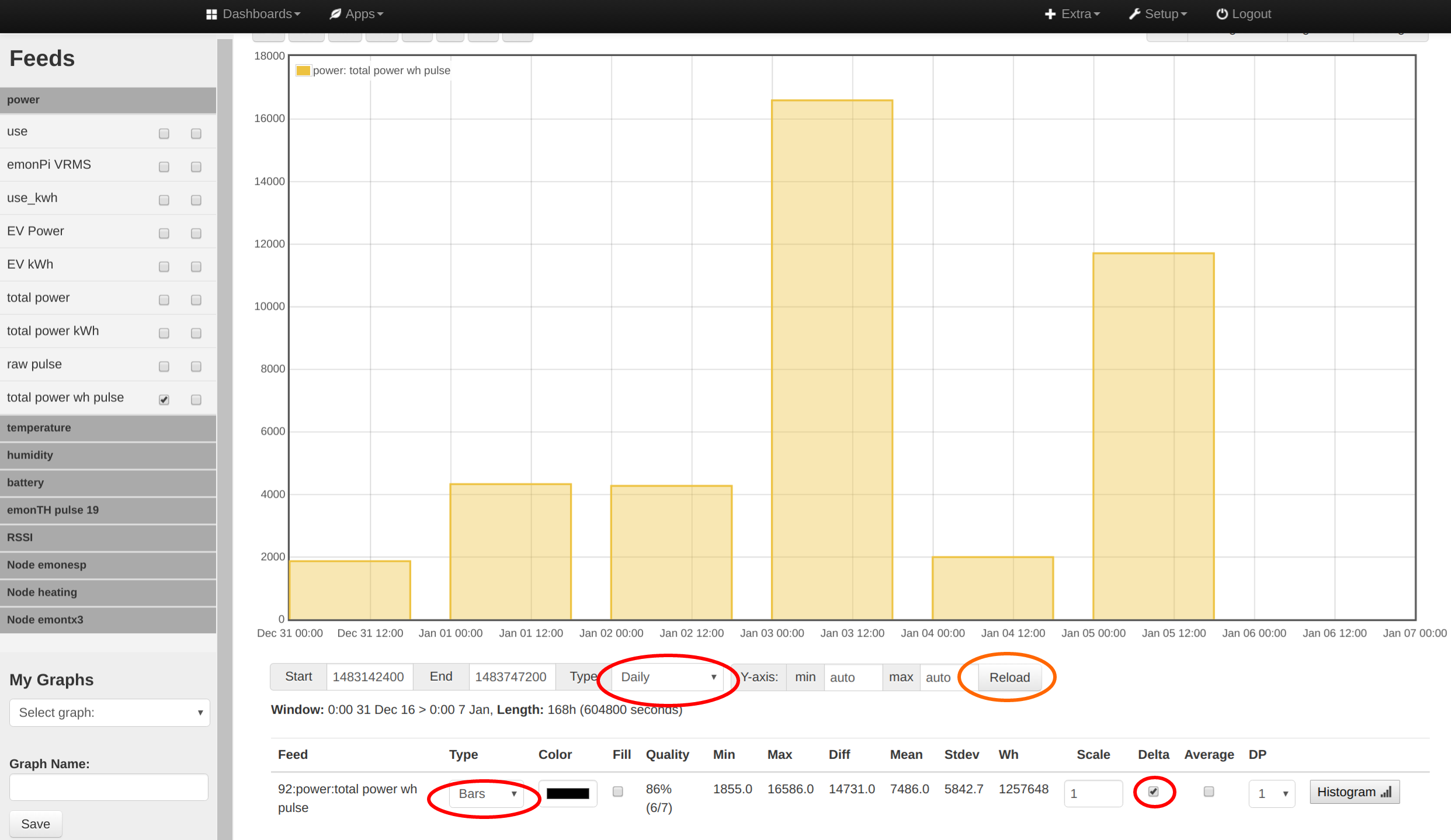
See Emoncms daily kWh guide for more info.